
Making a presentation isn’t just about throwing text onto slides—it’s about building a story that connects with your audience. Whether you’re preparing for a team meeting, sales pitch, or budget proposal, the process becomes easier when you follow clear, actionable steps.
Step 1: Open your presentation tool
Start by choosing a platform: PowerPoint, Google Slides, or an AI-driven tool like Beautiful.ai. Create a blank deck or open a template that fits the tone of your talk (professional, creative, or minimal).
Step 2: Create a title slide
Your first slide should introduce your presentation clearly. Include:
- Presentation title
- Subtitle or tagline (optional)
- Your name and role
- Date or event
Keep it simple—this sets the stage, not the story.
Step 3: Outline your main points
Before adding content, decide on 3–5 key points you want your audience to remember. Create a slide for each point. For example:
- Problem or challenge
- Solution or idea
- Benefits or impact
- Next steps
This becomes the backbone of your deck.
Step 4: Add supporting slides
For each key point, build supporting slides:
- Use visuals: Insert charts, diagrams, or icons instead of long text.
- Keep text minimal: Aim for 5–7 words per line, no more than 5–6 lines per slide.
- Highlight data: Use bold numbers or callouts to make stats pop.
If your point is complex, split it into two slides instead of cramming everything onto one.
Step 5: Apply consistent design
Good design makes your presentation look more professional. To keep things consistent:
- Pick 2–3 colors and stick with them.
- Use one or two fonts (e.g., a bold font for headings, a clean sans-serif for body text).
- Align elements—don’t scatter text boxes randomly.
- Leave white space for readability.
If design isn’t your strength, lean on tools like Beautiful.ai that automatically adjust slide layouts as you add in content.
Step 6: Add transitions and visual flow
Keep transitions simple—fade or slide. Overly flashy animations distract. Instead, focus on guiding the audience:
- Use section divider slides to signal a shift in topic.
- Number your steps or add progress indicators so people know where you are in the journey.
Step 7: Insert a conclusion slide
End with a strong summary slide. This should include:
- The key takeaway or main message
- A call to action (e.g., “Approve the proposal,” “Adopt this new process”)
- Optional: Contact info or next steps
Step 8: Rehearse with the slides
Run through your deck at least twice:
- Time yourself to make sure it fits the slot.
- Click through each slide and practice what you’ll say (don’t just read the text).
- Adjust any slides that feel too heavy or confusing.
Step 9: Save and share
Export your presentation to PDF or share it via a link if using a cloud tool. Always have a backup version in case of tech issues.
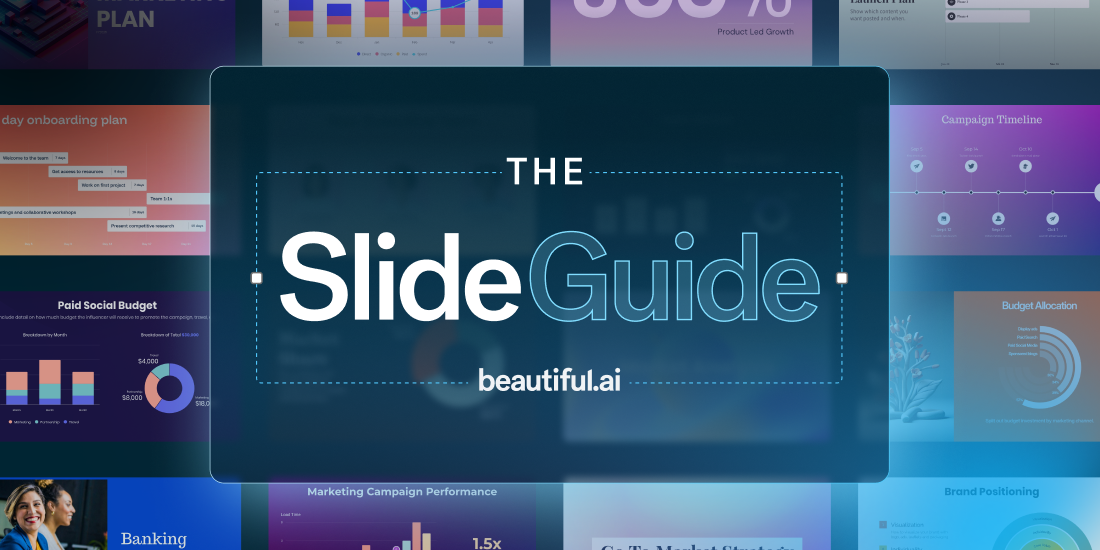
.png)




